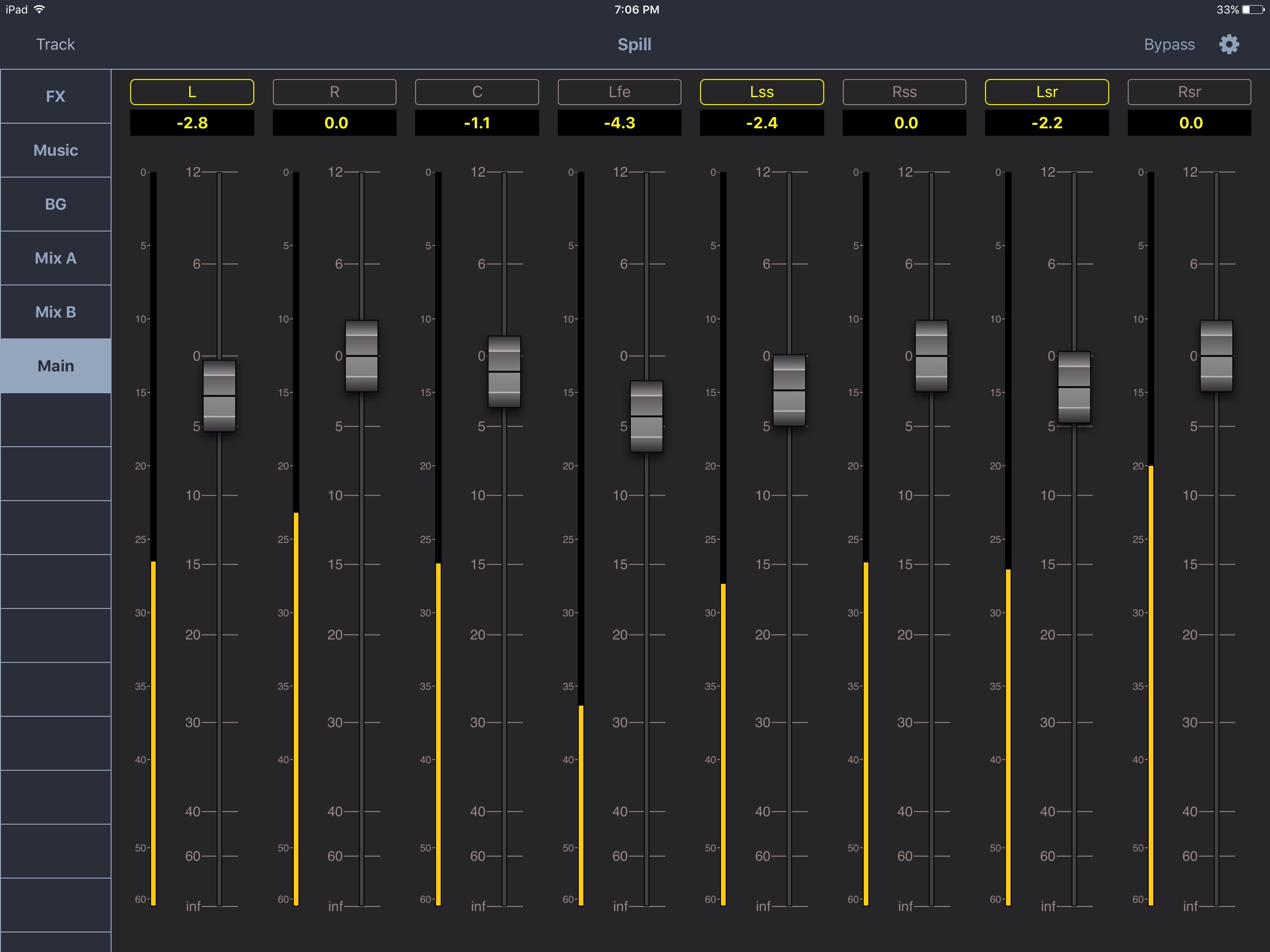V-PlugIn can be used with any plugin that has compatibility for V-PlugIn Control. Currently V-PlugIn can control the Spill Plug-in for Pro Tools. The Spill Plug-in User Guide can be viewed HERE.
V-PlugIn is available as an native iOS app for the iPad and iPhone.
Quick Start Guide
- Install V-PlugIn onto an iOS Device.
- Launch V-Control Pro 2 on DAW Host computer.
- Launch V-PlugIn from Homescreen.
- Connect V-PlugIn to V-Control Pro 2 on the Host Computer.
- Launch the DAW and session.
- Initiate a supported Plug-in to control such as the Spill plug-in.
- V-PlugIn will automatically connect with supported plug-ins.
Back to top
Installation And Setup
Here is how to Setup the V-PlugIn Controller onto the device.
- Launch the App Store on the iOS Device.
- Search for V-PlugIn.
- Touch "Get" to download and install onto the iPad.
- Once installation is complete, V-PlugIn can be launched from the home screen.
Back to top
Using V-PlugIn
V-PlugIn will display tracks with inserted supported plug-ins on the Track column.
- To choose which plug-in is being controlled, use the track select buttons on the side bar to select which track to view.
- When in portrait mode, touch the track name to open the pop-up window for the track selection.
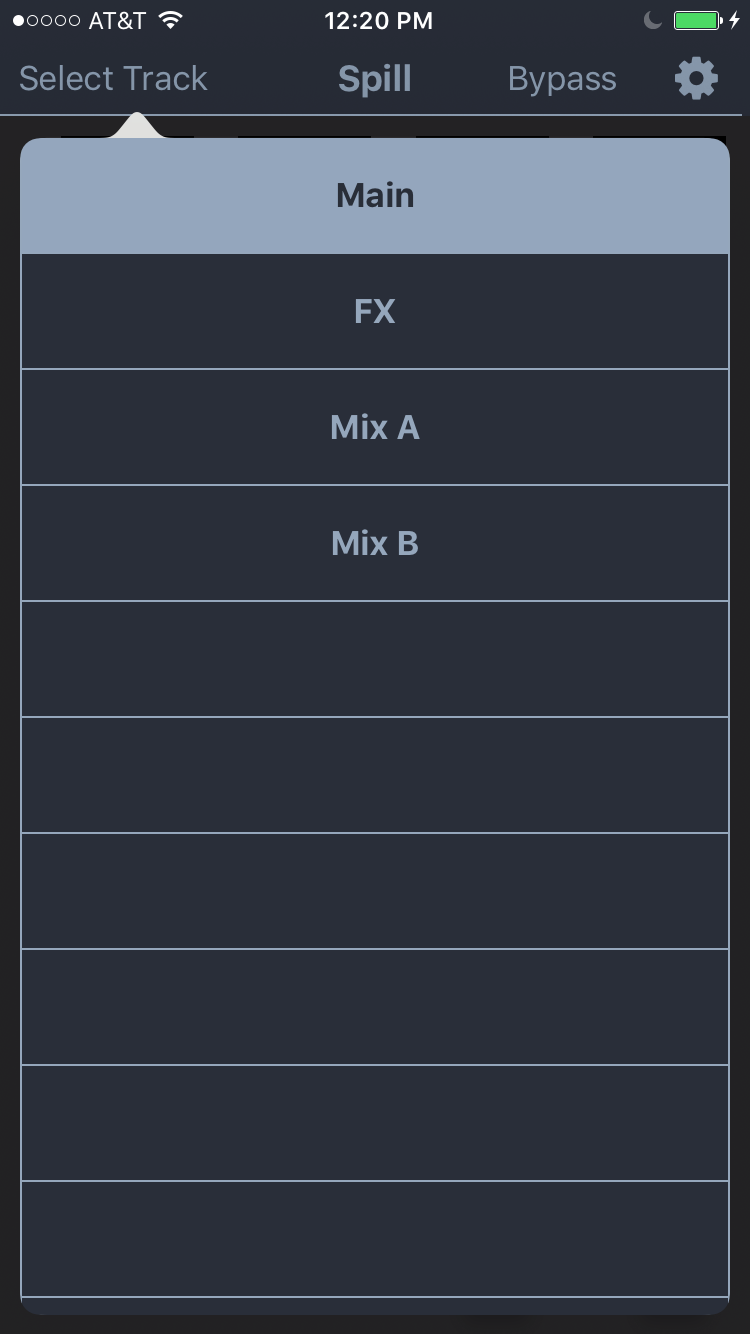
- The faders on V-PlugIn will automatically update to the selected plug-in.
- The plug-in window does not have to be opened in Pro Tools to be controlled by V-PlugIn.
- Double Tap faders to return to unity
- Bypass: Touch here to toggle bypass mode for the Plug-in on the selected track.
Back to top
V-PlugIn Troubleshooting
For any issues or questions regarding V-PlugIn, please fill out and submit a support ticket HERE
Back to top